Customers Who Live in the Same City as Call Centers
Your new utility company has call centers located throughout the country, and your recent surveys indicate that customers who live in the same city as a call center are particularly satisfied with service due to extremely rapid repairs during power outages. To begin your new advertising campaign, you want to generate a list of Call Centers that coincide with Customer Cities.
The following steps create an attribute-to-attribute qualification filter that generates the list of desired cities.
To Create an Attribute-To-Attribute Qualification that Compares the Call Center and Customer City Attributes
- In MicroStrategy Web, log in to a project.
- Open any folder page (for example, click Shared Folders on the home page).
- Click the Create Filter icon
 .
. - From the Object browser on the left, select the Customer City attribute from the Customers hierarchy and drag it to the filter pane on the right.
- Change Qualify to ID.
- Change the operator to Equals.
- Click the Select Attribute icon
 .
. - Select the Call Center attribute from the Geography hierarchy.
- Click OK.
- Click the Apply icon
 .
. - Save and close the filter, naming it Customer City = Call Center.
Now that you have created the attribute-to-attribute qualification filter, create a report and add the filter.
To Create the Report
- In MicroStrategy Web, log in to a project.
- Click the MicroStrategy icon
 at the upper left of any page and select Create Report.
at the upper left of any page and select Create Report. - Add the Customer City attribute to the report.
- Add the Customer City = Call Center filter to the report.
- Save the report, and then execute it.
When the report is executed, only a small subset of the total number of Call Center attribute elements are displayed. Each of the elements (cities) present on the report is also a Customer City.
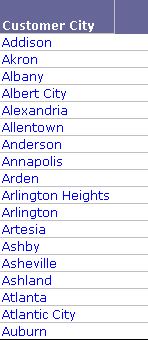
Thanks for your information. very good article.
ReplyDeleteMicrostrategy Training
Microstrategy Online Training