Configure a report for use with Bulk Export in MicroStrategy
The Bulk Export feature enables a large report to be saved as a delimited text file. Using this feature, it is possible to retrieve result sets from a large dataset without having to load the entire dataset into memory.
PS: Once a report is setup for bulk export it cannot be used as a regular report. So if the report needs to be run as a normal report and as a bulk export report, the first step is to make a copy of the report for use with bulk export.
Configure Bulk Export
- Bulk Export options are only available in MicroStrategy Developer. Open a 3-tier connection using MicroStrategy Developer and edit the desired report.
- Go to 'Data' on the top menu bar.
- Select 'Configure Bulk Export':
- Specify any additional desired configuration options.General SettingsBulk export database instance: This is the database instance to use to store the bulk export results. Temporary tables will be created in this database to hold the intermediate export results.Default delimiter: How the data in the resulting text file will be delimited. Available options include: Comma, Tab, Semicolon, Colon, Space, and Other to specify another character
Advanced Settings:Governing > Maximum time for SQL execution to build table (sec): Maximum amount of time that the SQL used to build the table may run before being terminated.Governing > Maximum time for exporting data to file (sec): Maximum time allowed to write the completed results to file. If this fails, a timeout error will occur.Governing > Numbers to rows retrieved in each step: Maximum number of rows to retrieve from the temp table and write to the file at a time.Table creation properties > Table Space: The database table space in which the temporary table for the export is created.Table creation properties > Table Prefix: Prefix to use when creating, inserting, and selecting data from the table.SQL Statements:Bulk export data governing > SQL to be executed prior to exporting data to file (after populating the table): SQL statements to be executed after the table is populated with all of the data, but before the data is exported to a file.
After saving and closing the report, the icon will change in MicroStrategy Developer and the report type will be 'Non Interactive':
Setup the Bulk Export Subscription
Only file based subscriptions can be used with bulk export, thus bulk exports can only be subscribed to in MicroStrategy Web.
Using MicroStrategy Web, navigate to the bulk export report, and setup a file based subscription. The options available are the same as any other file subscription that can be created:
When the subscription runs it will incrementally write data to the file based on the governing setting. The resulting file will be a text file:
f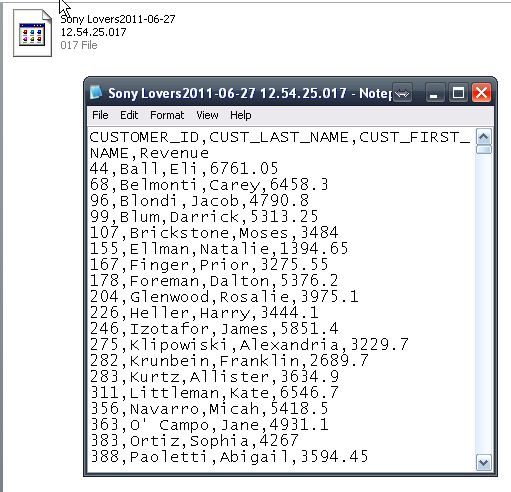
- Get link
- X
- Other Apps
- Get link
- X
- Other Apps
Comments
Post a Comment