Microstrategy Dossiers
With the release of MicroStrategy 10.9, we’ve taken a leap forward in our dashboarding capabilities by simplifying the user experience, adding storytelling, and collaboration.MSTR has evolved dashboards to the point that they are more than dashboards - they are interactive, collaborative analytic stories. Ultimately, it was time to go beyond dashboards, both in concept and in name, and so the've renamed VI dashboards to ‘dossiers’.
Dossiers can be created by using the new Desktop product or Workstation or simply from the Web interface which replaces Visual Insights. All the existing visual Insights dashboards will be converted to Dossiers
With MicroStrategy 10.9, there was an active focus on making it easier to build dashboards for the widest audience of end users. To achieve this, some key new capabilities were added that make it easier to author, read, interact and collaborate on dashboards without any formal training. In fact, the additions made to dashboards were so significant that they now go well beyond dashboards - they are now interactive, social stories.
These interactive, social stories - a new avatar of dashboards - are called Dossiers.
Dossiers are organized in pages and chapters, that make it easy to navigate and share the reports and visualizations you're familiar with. And with live collaboration, commenting, and notifications, your team can stay in sync and be ready to take informed action when it counts.Key features of the dossiers, that available for both web and mobile users are:
- A more modern interface with intuitive menu options for both analysts and consumers
- Powerful filtering options, with new visual filters
- Proactive alerts and push notifications for both web and mobile users
- Collaborative discussion threads for real-time and contextual idea exchange
With this release, MicroStrategy modernizes the interface by focusing on making the product easier-to-use and more intuitive. Organizations can now deploy MicroStrategy to a wider set of users across the enterprise, and get it into the hands of everyone – regardless of skillset, and for the first time, delivers the means to accelerate the adoption of analytics across the enterprise at a much faster rate.
To learn more about Dossiers go to: https://community.microstrategy.com/s/article/Dossiers-Going-beyond-dashboards
This comment has been removed by the author.
ReplyDeleteThanks for your information. very good article.
ReplyDeleteMicro Strategy Training
Online Micro Strategy Training
Thank you for sharing wonderful information with us to get some idea about that content.
ReplyDeleteMicrostrategy Training
Microstrategy Online Training
nice ....!
ReplyDeletemicro strategy certification training
nice..........!
ReplyDeletemicro strategy certification training
msbi course training
spring boot certification course training
Thank you for sharing wonderful information with us to get some idea about that content.
ReplyDeletehttps://onlineitguru.com/ui-design-course
Thanks for your information. very good article.
ReplyDeletehttps://onlineitguru.com/google-cloud-data-engineer-training