Super Cubes in MicroStrategy 2019
Beginning in MicroStrategy 11.0 and 2019, users will notice objects referred to as "Super Cubes". Super Cubes are simply a renaming of what was previously referred to as MTDI (Multi Table Data Import) Cubes.
Note that only the naming convention has changed, as the functionality remains the same. This name change is visible in MicroStrategy Workstation and MicroStrategy Web.
In MicroStrategy Workstation, right click on any cube created via Data Import and select Properties. The object Type is listed as Super Cube:
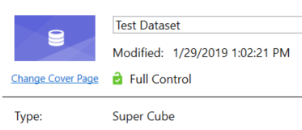
This can also be seen when editing or authoring a dossier. In your Datasets panel, hover over the name of your dataset. The tooltip will show the dataset type listed as a Super Cube.
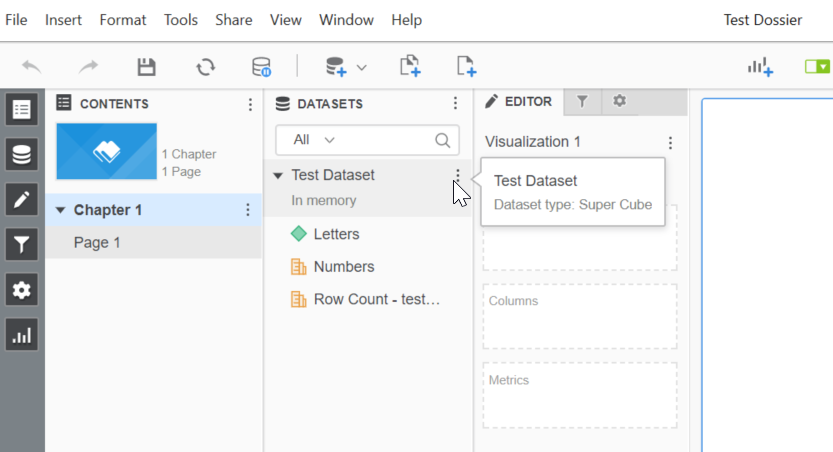
This can also be seen when editing or authoring a dossier. In your Datasets panel, hover over the name of your dataset. The tooltip will show the dataset type listed as a Super Cube.
Comments
Post a Comment