MicroStrategy Mobile Configuration for the Connectivity Settings
Using the Mobile Administrators page, designers can
create and distribute configuration links. Users can click the links to
configure their devices according to settings determined by the Mobile
Administrator. The Mobile Administrator can distribute configuration links by
emailing them or posting them to a secure internal website.
MicroStrategy
Mobile configuration settings can be modified by:
• Manual configuration on the mobile device
• Configuration using the Mobile Administrator page
The Mobile Configuration page contains the following
tabs:
• The Settings tab contains Mobile app behavior
options, governing limits, and security settings. For example, you can
configure how much memory the app can consume, the network timeout for trying
to connect to the project, and access to the Settings screen in the app, among
other options.
• The Connectivity Settings tab enables authentication
information to be set for Mobile servers and projects.
• The Home Screen tab provides choices for what users
see upon opening MicroStrategy Mobile for iPhone, iPad, or Android.
Access your MicroStrategy Cloud environment
1.
On the MicroStrategy Cloud landing
page, under MicroStrategy Mobile Administration, click Configure Admin.
2.
If prompted, in the Windows Security
window, in the User name and Password boxes, type (or copy and
paste) the login credentials listed in the Welcome to MicroStrategy on AWS
email.
Create the configuration link
3.
On the MicroStrategy Mobile
Administrator page, click Mobile Configuration, on the left.The
MicroStrategy Mobile Administrator page displays.
4.
On the Mobile Configuration page,
locate the configuration name corresponding to your device and select the
second icon to Duplicate the configuration link.
5.
Under the new copy of the template,
click the first icon to Modify the configuration.
6.
In the Configuration name box
at the top, type your user name provided by the instructor earlier in the
course.
7.
Click the Connectivity Settings tab.
8.
Under Default Project Authentication,
below your project name, deselect the Use default authentication check
box. In the Authentication mode drop-down list, select Standard, and in
Login id and Password boxes, type the user id and password provided by your
instructor.
9.
In the Configuration name box on the
top, type UserX My Mobile Configuration where UserX is the User
ID provided by your instructor.
10. At
the bottom of the page, click Save.
11. Click
the Generate URL link. Search for the correct configuration by locating
your device in the Device column.
12. On
the Generate Configuration URL window, the Server Name field should be
automatically populated.
If this name is not
automatically filled in:
•Type the IP address
or a domain name of the machine listed in the URL of the MicroStrategy Cloud
landing page. Example: env-23638.customer.cloud.microstrategy.com.
•Select the Include
port check box, and in the box type 443.
•In the Request type
drop-down list, select HTTPS.
•In the
Authentication Mode drop-down list, select Anonymous.
13. Click
Generate URL.
*Due to a requirement
of the Android operating system, a short URL must be created when sending the
configuration URL to users. To generate a short URL for Android, select Use
short URL.The URL is displayed in the box below the Generate
URL button.
14. Copy
and paste the URL into an email and send it to an email account accessible from
your mobile device.
Open the Sales Performance app
15. Open
the email with the generated URL on your mobile device, then click the link or
paste the URL in the browser of your device to configure the MicroStrategy app.
If the link is not
active, copy and paste it into the web browser on your device. Your environment
should open in the installed MicroStrategy Mobile app.
16. In the MicroStrategy Mobile app, depending on your device, you can navigate to the Shared Reports folder in a variety of ways:When the Mobile user taps the URL on the mobile device, the user may be prompted to provide a user name and password to log in to MicroStrategy Mobile Server using this authentication mode. For this class, this is the user ID and password provided by your instructor.
•Tap Browse the project home screen
•Click the folder
icon on the home screen
The Shared
Reports folder contents will be visible.
17. Under
the Users\UserX folder, tap Sales Performance App.
You
will notice that the markers on the map appear differently on your mobile
device. a Open any one of the documents
to view the app. b Navigate between the documents using the buttons. c Interact
with the visualizations on each page.






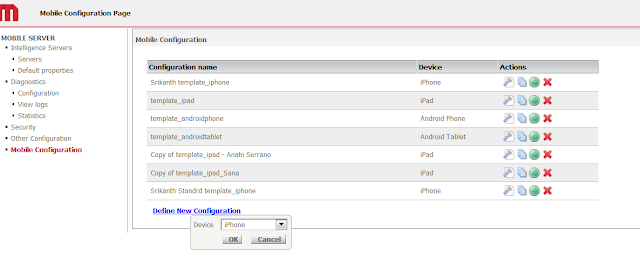
Microstrategy Mobile Configuration For The Connectivity Settings >>>>> Download Now
ReplyDelete>>>>> Download Full
Microstrategy Mobile Configuration For The Connectivity Settings >>>>> Download LINK
>>>>> Download Now
Microstrategy Mobile Configuration For The Connectivity Settings >>>>> Download Full
>>>>> Download LINK UT