Enable Incremental fetch in MSTR documents
Incremental fetch divides large documents or layouts into pages, thereby loading the data in batches (or blocks) rather than all at the same time. This improves the usability and performance of a large document or layout, by reducing the load and overall memory usage on the web server.
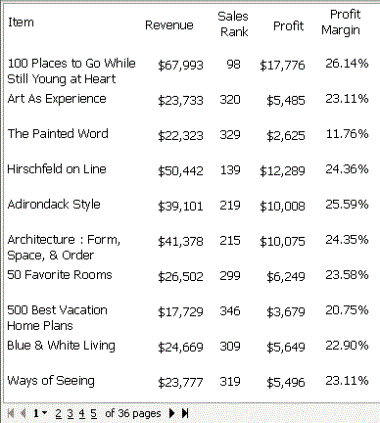
To apply incremental fetch to a document
- In MicroStrategy Web, open the document in the Document Editor.
- If the document contains multiple layouts, select the layout to apply incremental fetch to.
- From the Tools menu, choose Document Properties. The Document Properties dialog box opens.
- On the left, under Layout Properties, select Advanced.
- Select the Enable Incremental Fetch check box.
- From the Fetch Level drop-down list, select the object to be counted for the incremental fetch level.
- If the document or layout is grouped, the groups are displayed in the drop-down list. Groups that are displayed as a single element only are not shown on this list.
- If the document or layout is not grouped or all the groups are displayed as single elements only, the only option is the Detail section.
- Enter the Block Size, which is the number of objects (of the Fetch Level) that are returned in each block.
- Click OK to return to the document.
Incremental fetch on Grid/Graphs
Incremental fetch divides large Grid/Graphs into pages, thereby loading the data in batches rather than all at the same time. This improves the usability and performance of a large Grid/Graph, by reducing the load and overall memory usage on the web server. Only a Grid/Graph displayed as a grid can be split into rows or blocks, and therefore incrementally fetched. This includes the grid portion of a Grid/Graph displayed as both a grid and a graph simultaneously.
This setting applies only to the rows, not the columns, of the Grid/Graph.
The batches of data are defined by the number of rows or blocks to return at a time. For example, a Grid/Graph on a document contains 360 rows. Incremental fetch is applied, with the number of rows per page set to 25. Only 25 rows are displayed on a single page of the Grid/Graph. Users can click the page numbers at the bottom of the screen to display more information. The document is shown below in Interactive Mode in MicroStrategy Web:
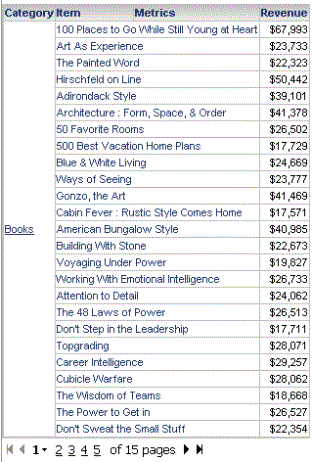
nice information thanks for sharing............!
ReplyDeletemicro strategy certification training
msbi course training
spring boot certification course training