HTML Image as a Button That Exports a Grid on a Document to Excel in MicroStrategy
In MicroStrategy Web, it is possible to use an image as a button to export a grid on a document to Excel in MicroStrategy version 10.4 and later. This document provides the steps to accomplish the same.
The goal is to create an image link that is used to export the grid, like shown below:
Document in Edit Mode
Follow the steps below:
1. Create a Report Services Document
2. Make two grids with different attributes and metrics in each
3. Insert an HTML container (and not an image) and insert the script below. Make sure the Project name matches the given project and gridKey matches (highlighted in bold in the script below). The code below is used for the first grid and button. Main things to watch are the gridKey values and the name of the element id which in the below code is exportLink.
The goal is to create an image link that is used to export the grid, like shown below:
Document in Edit Mode
Follow the steps below:
1. Create a Report Services Document
2. Make two grids with different attributes and metrics in each
3. Insert an HTML container (and not an image) and insert the script below. Make sure the Project name matches the given project and gridKey matches (highlighted in bold in the script below). The code below is used for the first grid and button. Main things to watch are the gridKey values and the name of the element id which in the below code is exportLink.
<a target="_blank" id="exportLink" href=""><img height="50" width="50" src="https://upload.wikimedia.org/wikipedia/commons/thumb/8/86/Microsoft_Excel_2013_logo.svg/1200px-Microsoft_Excel_2013_logo.svg.png"" /></a>
<script>
try {
var baseUrl = "./Main.aspx?&evt=3132&src=mstrWeb.3132&executionMode=4&gridKey=K44&Main.aspx=-.MicroStrategy+Tutorial.34955_&rwExportMode=4&rwb=";
var beanState = mstrmojo.App.docModel.bs;
baseUrl = baseUrl + beanState;
document.getElementById("exportLink").href = baseUrl;
} catch (err) {
document.getElementById("exportLink").href = "";
}
</script>
4. Insert another HTML container and paste the script below. Make sure the Project name matches the given project and gridKey matches. The code below is used for the second grid and second button. The gridKey value is different here and the name of the element id which is exportLink2.
<a target="_blank" id="exportLink2" href=""><img height="50" width="50" src="https://upload.wikimedia.org/wikipedia/commons/thumb/8/86/Microsoft_Excel_2013_logo.svg/1200px-Microsoft_Excel_2013_logo.svg.png"" /></a>
<script>
try {
var baseUrl2 = "./Main.aspx?&evt=3132&src=mstrWeb.3132&executionMode=4&gridKey=K45&Main.aspx=-.MicroStrategy+Tutorial.34955_&rwExportMode=4&rwb=";
var beanState2 = mstrmojo.App.docModel.bs;
baseUrl2 = baseUrl2 + beanState2;
document.getElementById("exportLink2").href = baseUrl2;
} catch (err) {
document.getElementById("exportLink2").href = "";
}
</script>
5. Run in Presentation mode and Click the Buttons to test that the grids get exported successfully.
Hi , This is very helpful and Thanks for sharing information.
ReplyDeleteI am facing issues in finding of gridKey .
Could you please help in finding of gridKey .
Thanks,
Narayana A
Html Image As A Button That Exports A Grid On A Document To Excel In Microstrategy >>>>> Download Now
ReplyDelete>>>>> Download Full
Html Image As A Button That Exports A Grid On A Document To Excel In Microstrategy >>>>> Download LINK
>>>>> Download Now
Html Image As A Button That Exports A Grid On A Document To Excel In Microstrategy >>>>> Download Full
>>>>> Download LINK sh