Multi-Select Drop Down Selector with OK Button
When creating a Report Services Document, you may want to create a drop down selector to save space, but also would like the drop down to be a multi-selector with OK/Apply button. Below are instructions to achieve this in a Report Services Document.
Steps to Create:
1. Right click on your drop down selector and choose Properties and Formatting
2. Navigate to the Layout Tab
3. In the layout tab, click "Allow multiple selections". It will not indicate that the check box is enabled, but this step is mandatory.
3. Next, navigate to the Theme tab. Choose the Light Theme from the drop down menu and click the Apply button.
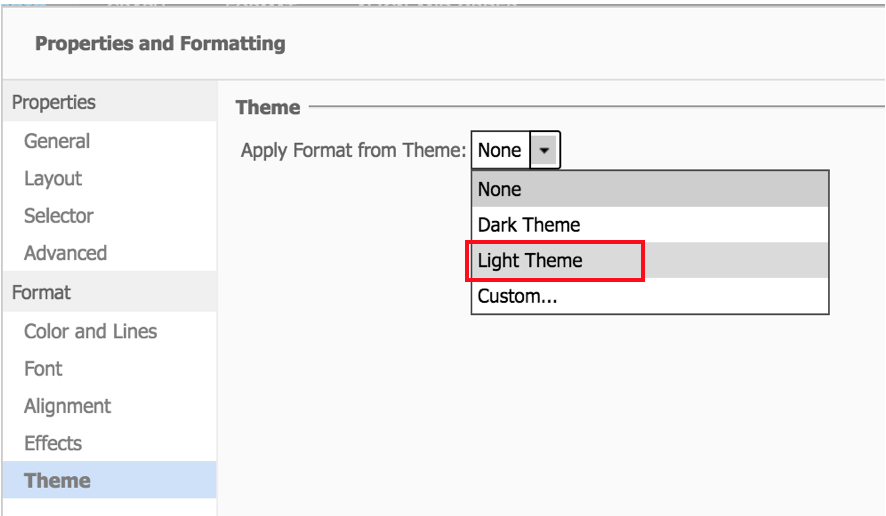
4) Next, change the Theme back to None and click Apply.
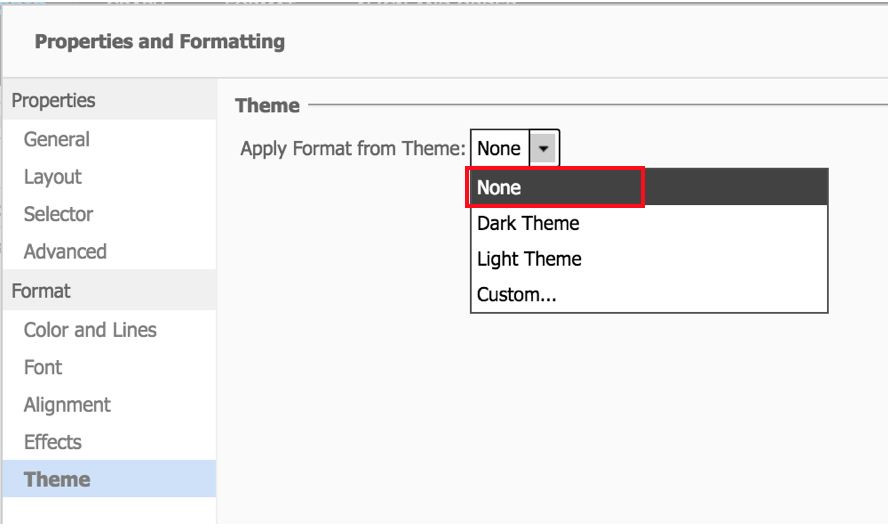
4) Next, change the Theme back to None and click Apply.
4. When you return to the Layout tab, you will see the checkbox for Allow multiple selections is now checked.
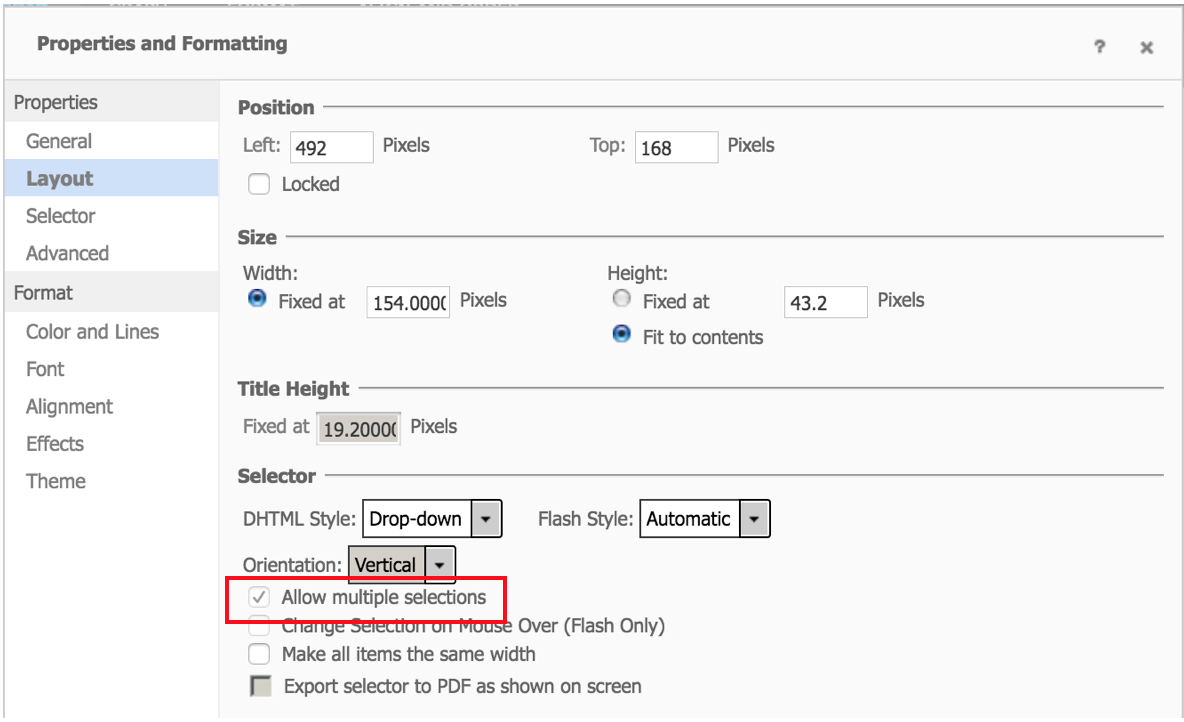
Comments
Post a Comment